waited a long time,Finally wait until the VMWare preview release supports the Arm version of Win 11. Now let's try it out on macOS 12.5 Upload a Windows virtual machine。
Download resources
First of all,You have to have a VMWare account,This will allow you to download the technical preview version of Fusion from the VMWare website。 https://customerconnect.vmware.com/downloads/get-download?downloadGroup=FUS-PUBTP-22H2&download=true
The version that needs to be downloaded is VMware-Fusion-e.x.p-20191287_universal.dmg :
Next up is Windows 11 the iso image,If you have Microsoft official test qualification,Just download it directly,If there is no,Can be downloaded from the open source website:https://uupdump.net/,Search this site for the keyword "Windows 11 version arm”,In theory, the first few have the results we need:
Click on a result similar to the line in the figure,i.e. Win 11 22H2 Arm64 version,Enter the language selection interface。You can choose English or Chinese according to your needs,Then click Next to select the version,Here I only checked the Windows Home version。No need to change the default options in the next step,Just click "Create download package" to download the generated script package。
The resulting compressed package is small,is actually a tool for downloading and generating iso images,Pay attention here,If you operate on macOS,Then you need to download a few open source dependencies necessary to execute the script: cabextract wimlib cdrtools sidneys/homebrew/chntpw Other,There is also aria2 for download. If you have other devices running Windows,Then it will be much more convenient to execute this script with windows - just go to https://github.com/aria2/aria2/releases Download exe and put it in the script directory。
Use the command to execute the shell script for the corresponding platform or double-click that on Windows uup_download_windows.cmd to start,The whole process is longer,In addition to downloading a lot of data,Will also do some local compilation after the download to produce the iso image,need to be patient。
It is worth mentioning that,Due to the large number of downloaded files,There is a high chance that individual file downloads will fail,At this point, the script will report an error and stop。However, Aria2 supports breakpoint resuming,re-execute the script,Content that has already been downloaded will not be re-downloaded - run the script repeatedly until the download is complete,You can enter the compilation stage。
Final,We will get an iso image in this directory with a name like this: 22621.317.220719-1658.NI_RELEASE_SVC_PROD3_CLIENTCORE_OEMRET_A64FRE_EN-US Now the resources are ready。
boot
Booting is not a problem,The only possible problem is that VMWare boot does not recognize the disc image,direct network boot,show start pxe over ipv4 。This means that there is a problem with your iso image,or failed to identify,Either this is an AMD64 and not an ARM64,Check your specific version,see if you're wrong。
solved this problem,You can boot to the Windows installation interface normally.。
network card problem
after installation,Windows will enter the initial configuration phase,But due to changes in Microsoft's marketing strategy,Windows now forces networking to complete initial configuration。However, the current VMWare default network card cannot be used by Windows. 11 Automatic Identification,So at this time there is no internet,Only after entering the system and installing tools will it be successfully recognized。
This causes the initial configuration to get stuck in the "Let's connect you to a network" step and can't continue...because we don't have a network card,But this step cannot be skipped now...
At this time in this interface,Use the key combination shift + F10 opens a command prompt window,Type in this window OBE\BYPASSNRO press enter,The system will automatically restart,go back to this step again,Then you can see a skip button next to the grey next step。Click it to skip the step of networking,We can proceed with the initialization。
OOBE is short for out of box experience,Probably means "out of the box experience"。
Permissions issue
last step,That is, install VMWare Tools, the driver of the virtual machine。After mounting the CD, find setup and double-click,You will get the error "package failed updates dependency or conflict validation"。This is actually due to permissions,According to the Readme of the Tools installation directory ,Want you to open Windows Terminal,Actually,You should use Windows Power Shell instead of cmd,Open Power Shell with administrator privileges,Then enter Set-ExecutionPolicy RemoteSigned press enter,At this point, the system will further ask whether to change the permissions,enter Y confirm。Be careful not to use as instructed in the readme setup.ps1 start up,Launching directly in Power Shell fails:
The Power Shell window should close at this point,Double-click to execute the installation script。
carry out
This time,Adjust settings like screen resolution a bit,Windows 11 The virtual machine on arm is installed!
References
- How to Download and Install Windows 11 on Arm with ISO?
- “start pxe over ipv4” or “No operating system” errors – Macbook air M1
- The Term ‘-Execution Policy’ is not recognized
- How to bypass internet connection to install Windows 11
Original article written by LogStudio:R0uter's Blog » M1 macOS Install Windows 11 virtual machine VMWare
Reproduced Please keep the source and description link:https://www.logcg.com/archives/3575.html

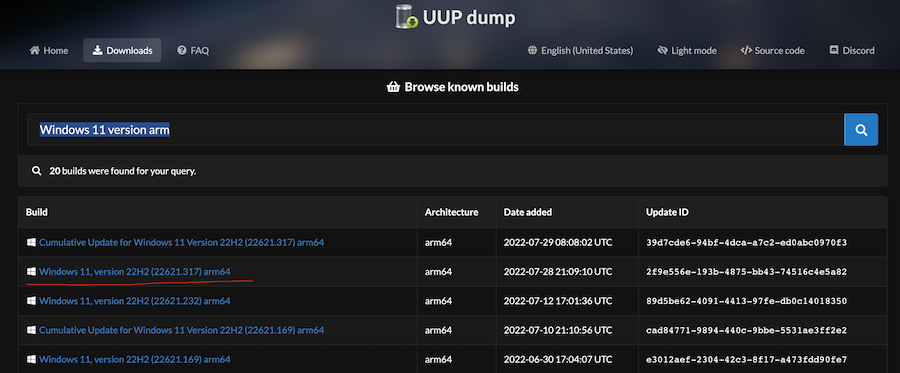
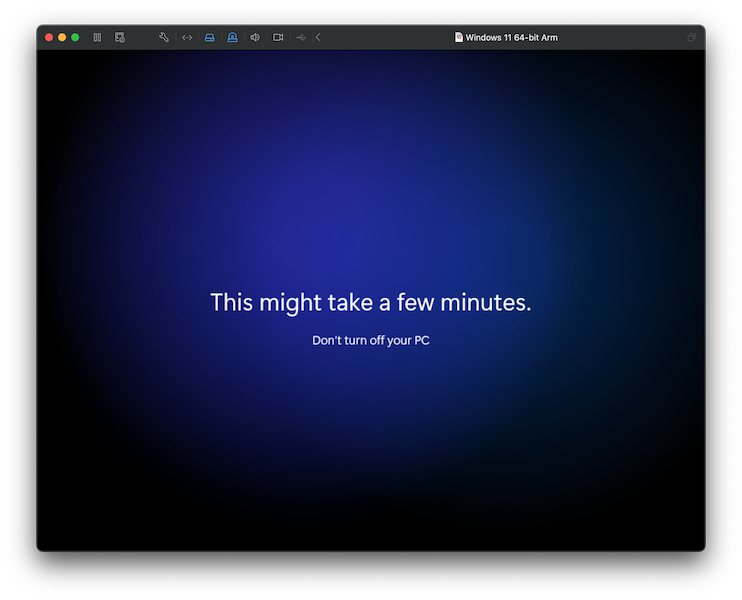
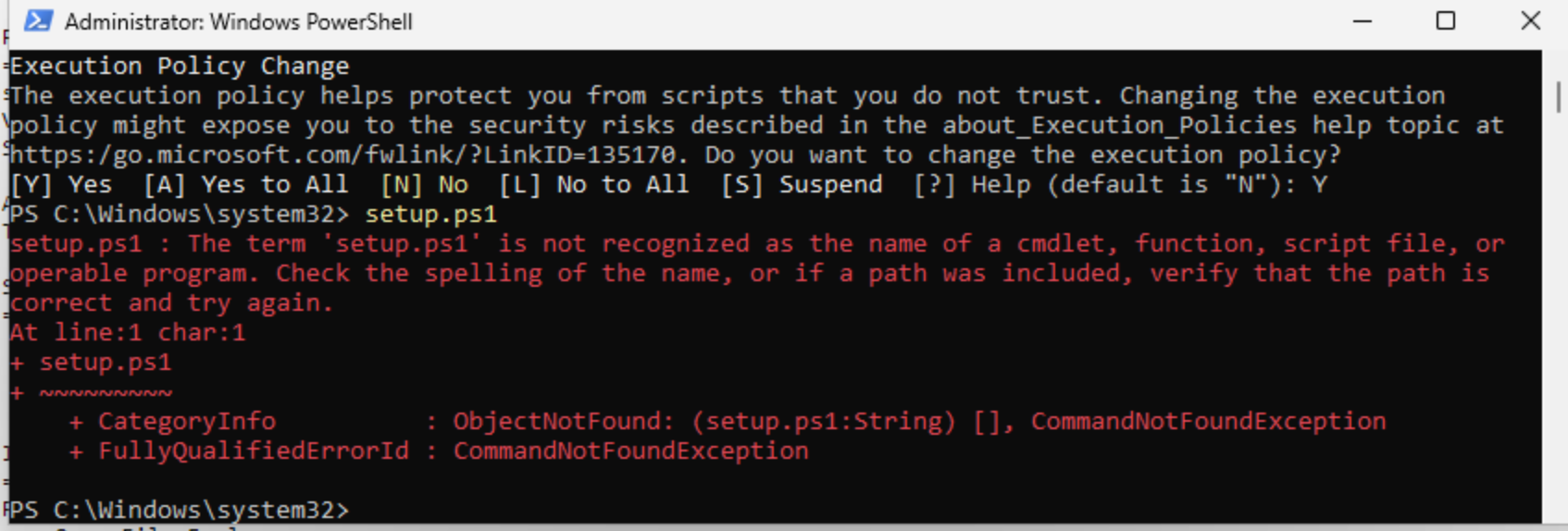
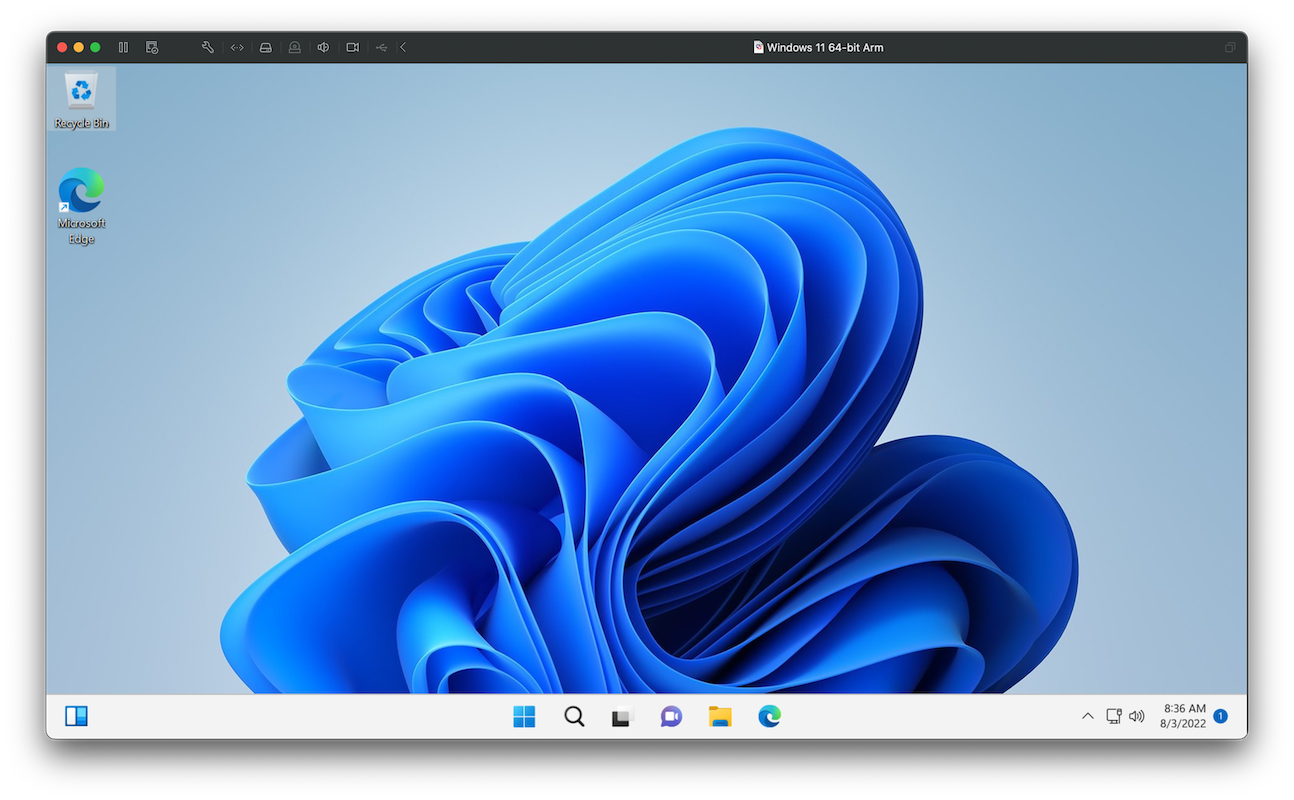
this solved my issue thanks!!!! i found this nowhere else!!!
Thanks very much !!!
Can you paste things between virtual machines and physical machines after you install them? I don't have any response when I'm done,And the virtual machine menu bar still installs vmware tools
Yes,For the time being that tools only have basic functions,Can't communicate with clipboard
This is compared to PD18,How is the performance?
i did not buy pd18,So there is no comparison。And it's still a technical preview.,At present, I blindly guess that the development focus is still mainly on compatibility.,Performance optimization will be done later。