Many of my friends upgradeWindows 8.1After the system,Previously found various functions are not the same。Now I have a classmate went to Taiwan to do the exchange students,When switching system language has encountered "Language packs can not be used"Strange situation,Then,Let's take a look at how to solve this problem。
Solution - Manual install
originalWindows 8.1 does not automatically have to install the language packsIt's,So the need to manually download,We went toThis addressYou can be downloaded to all language packs。
Any compression softwareUnzip the image filespare。
installation method
Use keyboard shortcuts"Start"+「R」To open the Run box,Then enter "lpksetup”
In order to facilitate you read the letter,I write again in capital letters. "LPKSETUP”
At this moment,It will open the wizard,As shown below:
Click the Browse button to select a folder before you unpack,Then be determined - it will own to analyze your downloaded language pack and display。
You have to do is check,Then click Next to install。
Installation of speedSlightly slower,We need to be patient oh。
There will be no change after clicking the close button! Do not think that the language pack installation fails, oh,You need to enable it again。
Enable
The language from the control panel to enter the page again,This time the newly selected display language has been "available" it!
Click on the red circle button,Let the new language to take effect it! Note need to log off,After waiting a few seconds to sign in again,System interface will change!
carry out
Original article written by LogStudio:R0uter's Blog » Windows 8.1 "The language pack is not available" solution
Reproduced Please keep the source and description link:https://www.logcg.com/archives/640.html
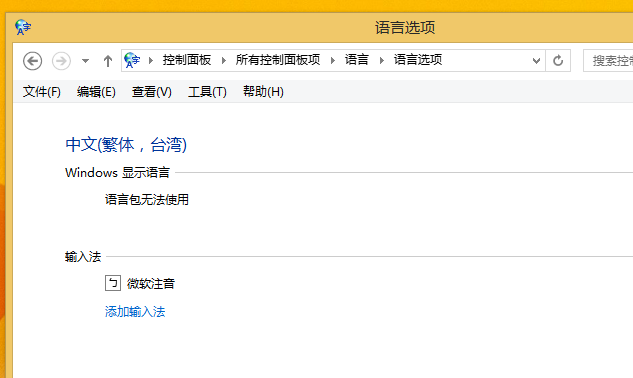
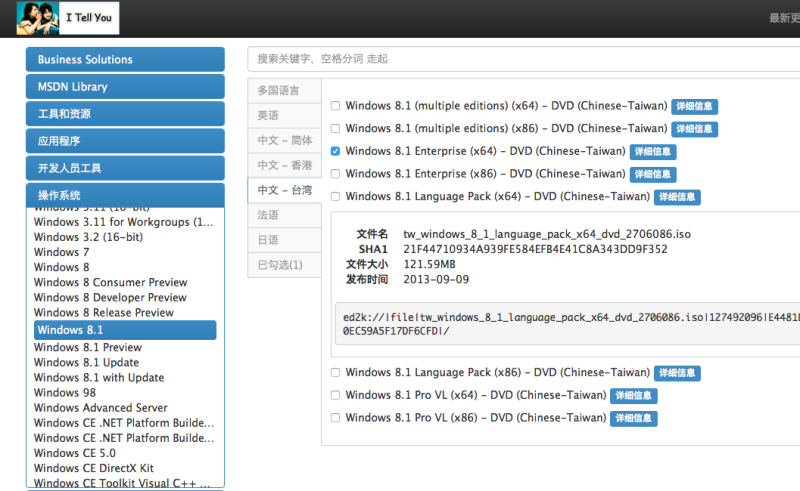
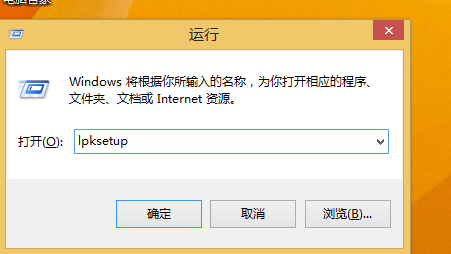
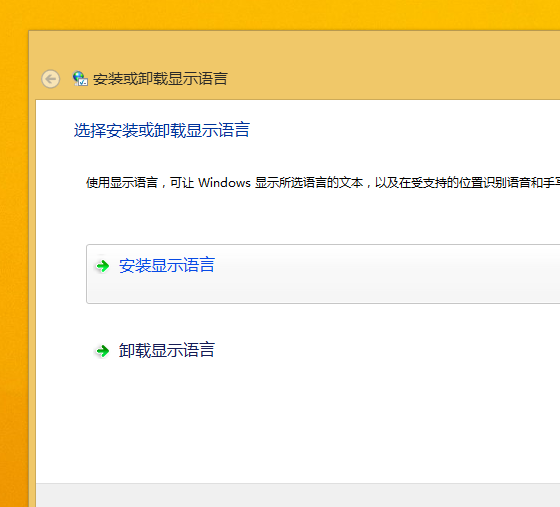
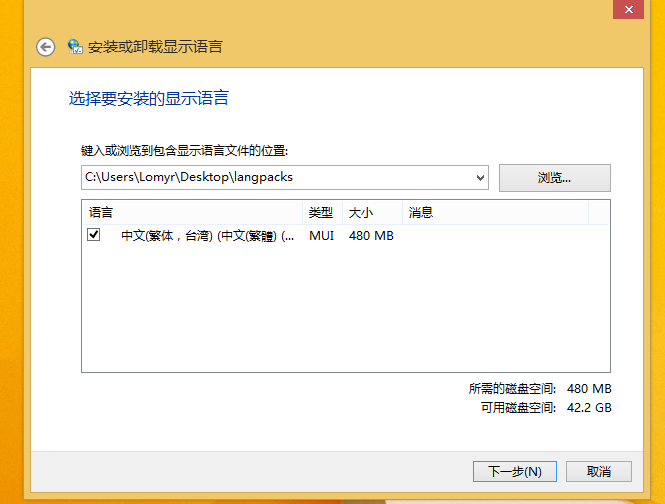
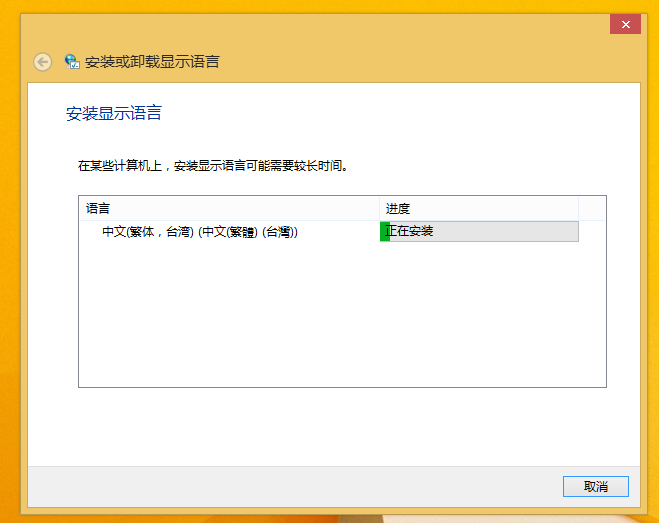
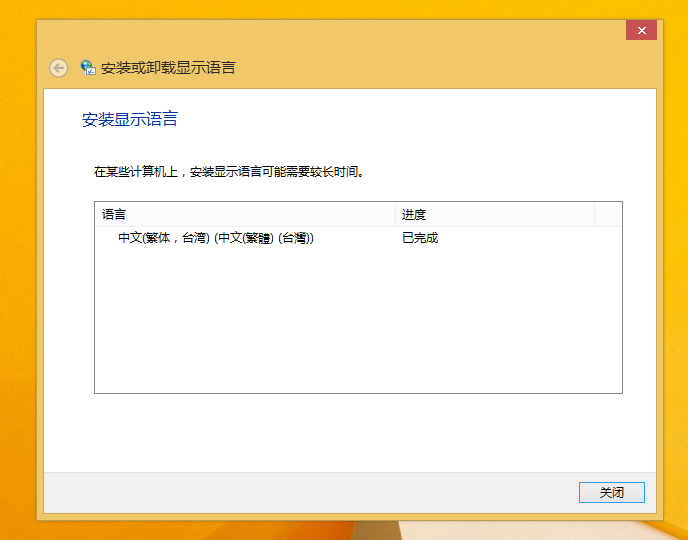
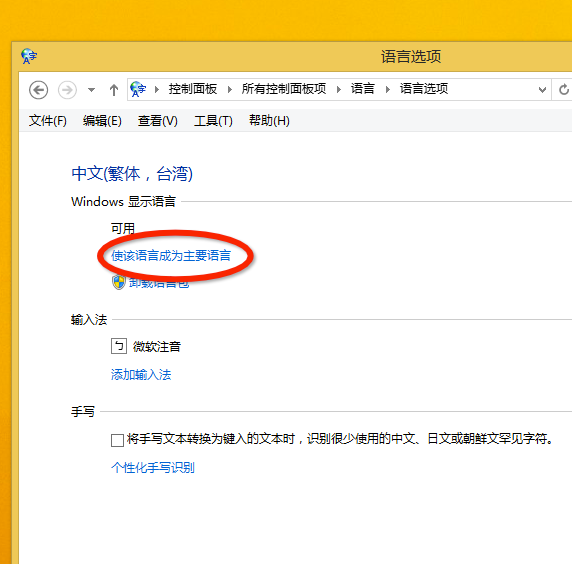
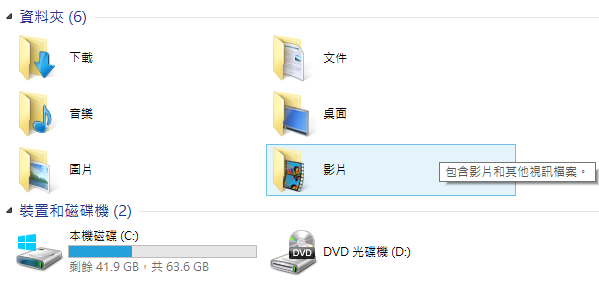
I do not how to do the compression