- Use Apple ID to reset user account password
- Use OS X CD-ROM disk to reset a user U or account password
- Create a new administrator account to change the existing user account password
- Recovery mode terminal change the user account password
All contents of this article fromHere,Reprinted done only for backup purposes。
Use Apple ID to reset user account password
As red box,This must be checked,Or you can not use Apple ID password reset。(If you have not checked not remember,You should at least remember when you first start equipped with OS X or OS X Lion or later a new Mac,You will enter the "OS X Setup Assistant",Which requires you to enter Apple ID。Enter the Apple ID,In the "Create Your Account" phase selection "Allow my Apple ID to reset the password for this user"Option。)
All right,For the specific implementation method:
If you enter the wrong password three times in the login window account,The system displays a message,Tip "If you forget your password,You can use Apple ID to reset your password. "。Tap circle with an arrow icon to bring up the "Reset Password" box。Enter your Apple ID and password,Then click the "Reset Password" to proceed。
In the notification system displays the dialog box you new information about the keychain,Click "OK"。
Enter a new password、Verify the password and password hint field,Then click the "Reset Password" to proceed。
Click "Continue login",Use the new password you just created to complete the login。
Note:Changing user account password will create a new keychain。Before keychain still exists,And if you later remember the previous password,Can be accessed。
Use OS X CD-ROM disk to reset a user U or account password
Plug in the U disk or CD-ROM,Hold down the Option to enter the boot,After entering the,First select language,There will be a toolbar at the top of the screen,Find utility in the above,Find the "Reset Password" utility which in,After entering the select Mac OS X hard disk volume,Select the original administrator account user name。
Figure,Finished entering a new password,Point store,Restart the computer。
Note:Do not select "System Administrator (root)”。This user account is actually Root。Do not confuse it with the general administrator account。
Create a new administrator account to change the existing user account password
Power,Press start cmd + S,enterSingle User Mode,exist:/ Enter the next root # mount -uaw / Enter,
after finishing,enterrm -rf /var/db/.AppleSetupDonePress the Enter key,If no error message,It indicates that the successful implementation of。
Enter reboot to restart。You will find,Familiar with the initial interface is back,do not worry,The whole thing Meidiu。Like the first installation of the same,Re-establish a new administrator account。Open the Users & Groups under the new administrator,Open the bottom lock,Asked password,Account with a password of new administrator。You will see at least two accounts,The new administrator account and your original account,Point in the original account,Select Change Password。 You do not have the original password can be directly set up a new password。
The following point landing options ,Automatic login check your original account,Can restart。
Recovery mode terminal change the user account password
In fact, this method is relatively simple compared with the previous two convenient,Essence is to use the terminal to enter the Change Password Recovery
The first method:Post pressCMD+REnter recovery mode network,Waiting for the earth,The progress bar reading,Go to System Tools - Terminal - Enter resetpassword you can change the password directly。
The second method:Hold down the Option Power,Enter Recovery (recovery),System Tools - Terminal - change password input resetpassword。
Original article written by LogStudio:R0uter's Blog » [Turn] on OS X forgot password four kinds of solutions
Reproduced Please keep the source and description link:https://www.logcg.com/archives/203.html
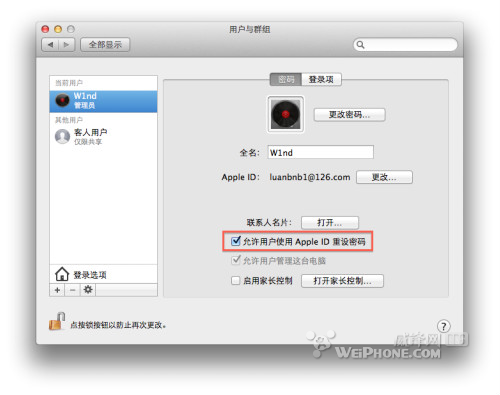
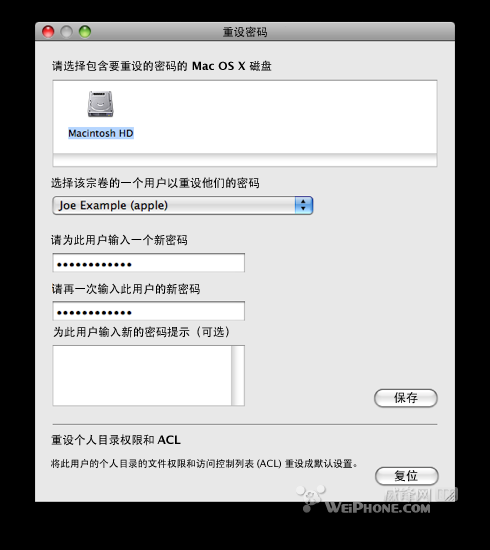
Comments