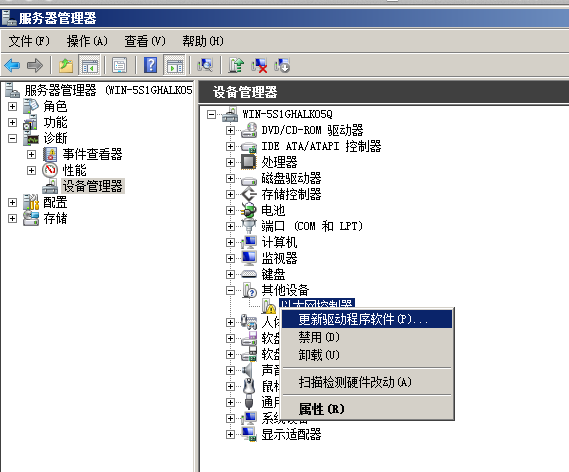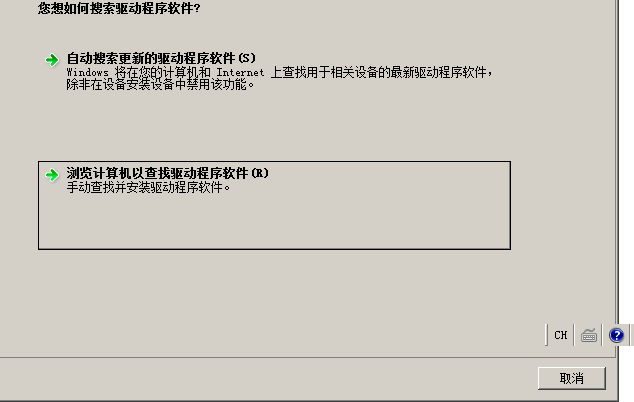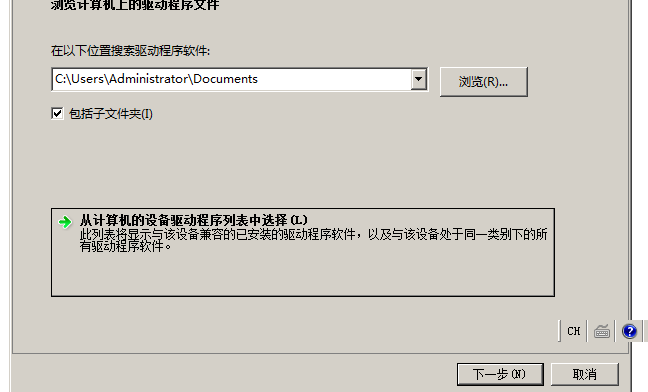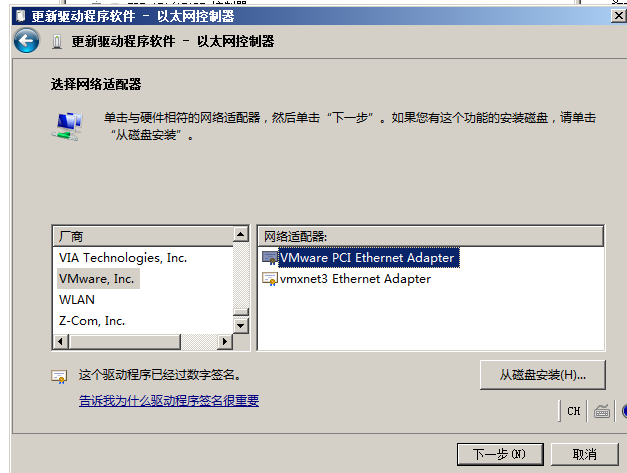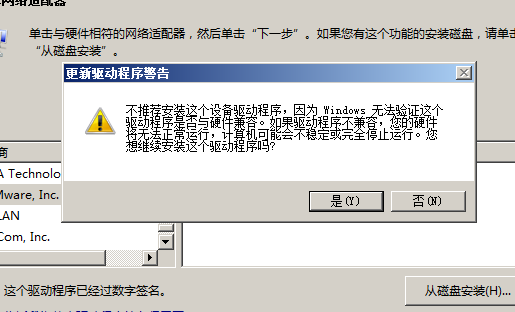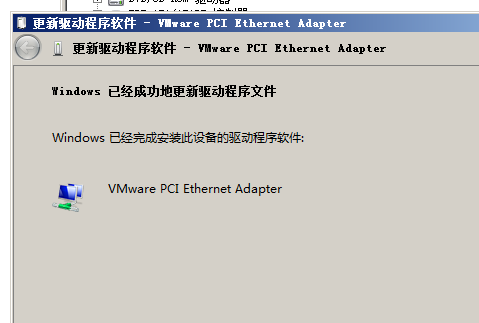Install Windows Server in VMware virtual machines 2008 R2 does not recognize the card,Drive can not be found,Many people say that because the default VMware NIC Model AMD PCNet AM79C970A,Not compatible with lead。Then modify the virtual machine configuration file,Manually modify the network card model
I used anothersimplerThe way to solve this problem before you install Make sure that you have installed VMware tools Oh!
================
existClient computerHardware Management page, find the network card driver is not installed,Then right-click to selectUpdate Driver,As shown below
Then select "Browse my computer for driver software",As shown below:
Select the bottom of the "Select from the list of device drivers computer"
In the bottom of the device type, select a few lines in the "Network Adapters"
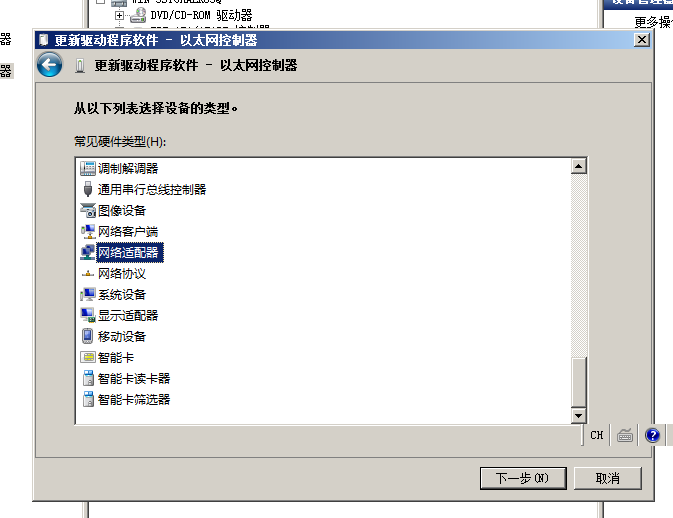
In the drive listList on the leftTo find the drop-downVMwareList (premise,youalreadyInstalled VMware's tools)
In the dialog is not compatible with the prompt to select OK to continue the installation drive
thenInstall VMware NIC driverNIC is connected to normal。
Original article written by LogStudio:R0uter's Blog » About Installing Windows Server in VMware virtual machines 2008 R2 does not recognize the card solution
Reproduced Please keep the source and description link:https://www.logcg.com/archives/294.html