Some time ago the configurationvSphere,He wrote "VMware vSphere host can not mount Windows 2008 Server R2 NFS solutions"But this is not the most perfect solution,Turns out,The following permissions are imperfect。
After verification,It is for LuzhuWindows 2008 r 2OpennfsThe position does not ......
so,Here to do a summary,which is"How to configure nfs server vSphere Windows2008r2》
Ready to work
First of all,wantVSphere to provide NFS service,Open your machine the best domain controller to join the domain or service ...... bar。
Installation features and role services
The first step in the installation function
Open Server Manager,Then select "in the column on the leftFeatures”
Then in the "Remote Server Administration Tools" under,Find the "File Services Tools",Locate the following "Network File System Tools" project,Check and install。
The second step Add Role
In the column on the left side of the Server Manager,Select the "role",The right side lists the details of roles。
Select "File Services" item in Roles Wizard,In the front of the check and then click Next,Click Next again later,See the following page,Select "File Services"。
After skipping one again,Select the File Services role services,In the following figure check "Network File System"
The installation is complete
The third step Add Role Services
Back again "role" page,Find the position shown in the "Add Role Services" link。
Select the following services in the wizard to install。
It is worth mentioning that the installation is finished,Need to restart。
Step Four Configure User Name Mapping
Linux or Unix users to access NFS shared directory,Other operating systems will need to be mapped to a user on your server,Otherwise it will result in any case can not obtain written permission,becauserootandadministratorAlways the same。- The most direct effect is that you can not successfully create a virtual machine ╮(╯▽╰)╭
Open the Active Directory Users and Computers
In the list of domains under the User,Find the Administrator entry,Double-click to open the properties
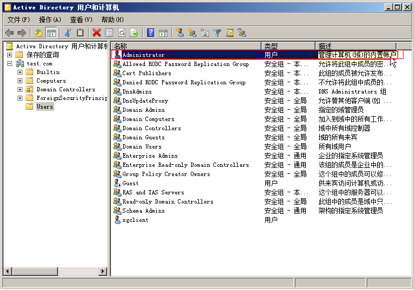
In the list of domains under the User,Find the Administrator entry,Double-click to open the properties
In the property,Switch to the "UNIX Attributes" tab
As Graph Settings,Where "test" is selected as your domain name,The "UID" from the 10000 changed to 0;The "Primary group name / GID" changed to 0。
Click OK,Such,You will be successful mapping of the root user to administrator。
The fifth step NFS server configuration
turn on"Network File System 服务(NFS)"Management Program (also in management tools)
In the "Identity Mapping Source" project,To the former "Active Directory domain" tick。
The sixth step is to configure NFS directory path
Nothing else the,I remember watching the red box in,Coding changedGB2312-80,The "anonymous UID" value,Modified by -2 0;The "anonymous GID" value,Modified by -2 0。
In addition you may see a dialog box like this and this is not the same,Then you only need to change the place marked on it,Other places like the default。

Remember to select the permissions in the "read-write" Also remember to check the "root directory writable" Oh
This time,Share is complete。Other,Remember to check under your folder if there are "read only" option,If there is, please cancel。
At last,If there are sub-folder directory,Please remember to subfolders full control permissions granted to a folder everyone,Such,Your vSphere ESXi hosts to get it to read and write。
At this point,NFS server configuration completed。
Original article written by Gerber drop-off:R0uter's Blog » How to configure nfs server vSphere Windows2008r2
Reproduced Please keep the source and description link:https://www.logcg.com/archives/676.html
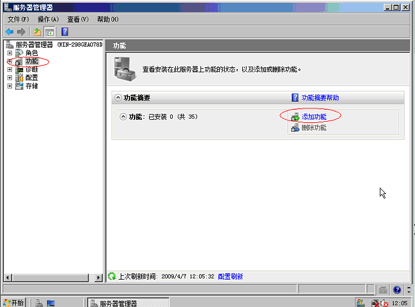
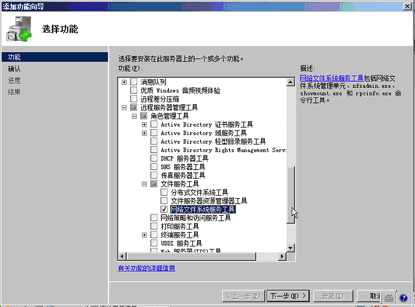
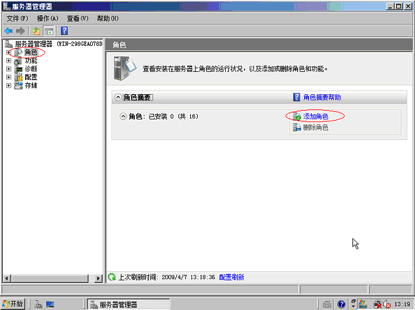
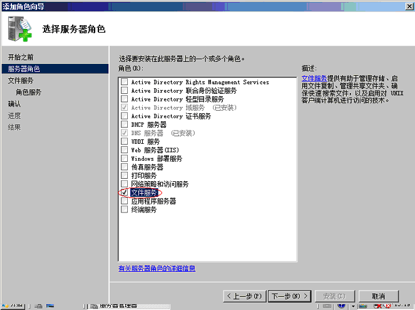
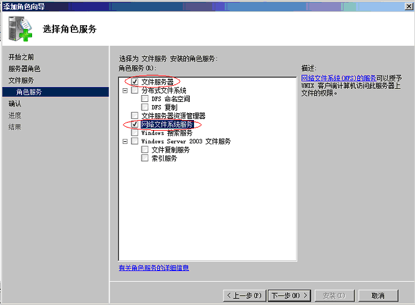
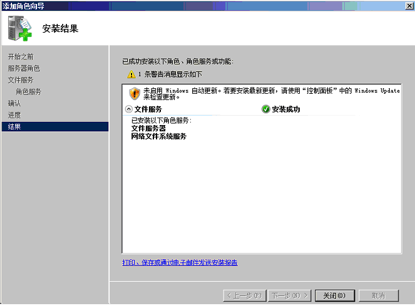
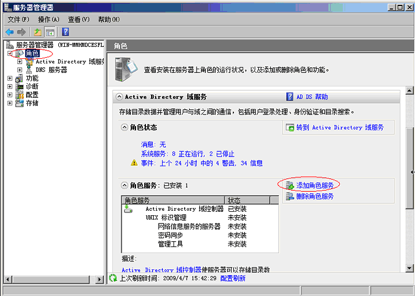
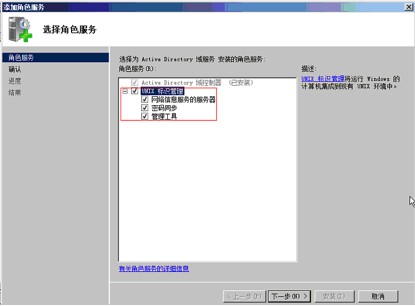
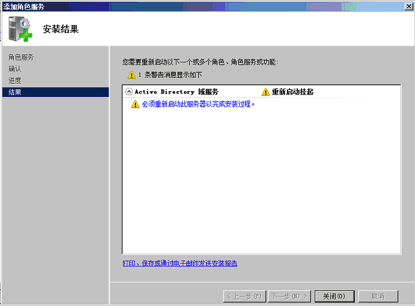
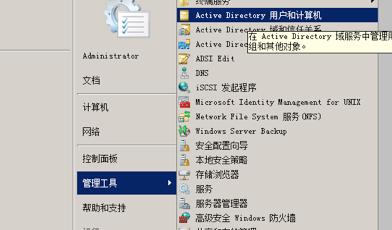
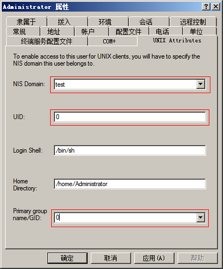
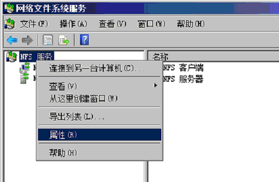
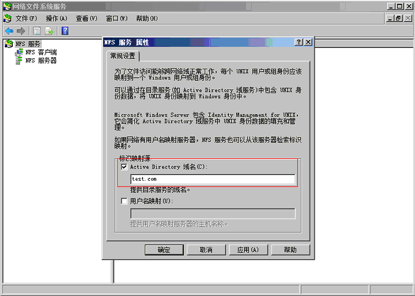
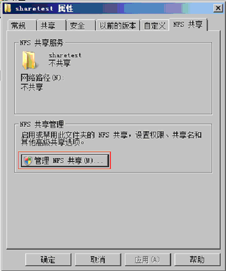
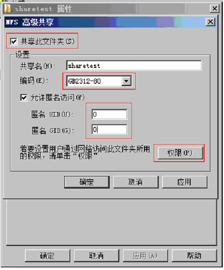
Comments